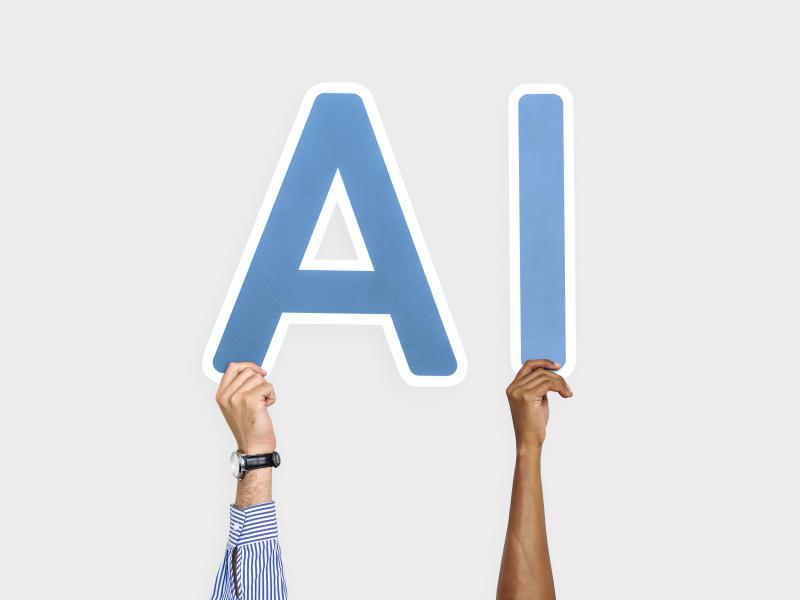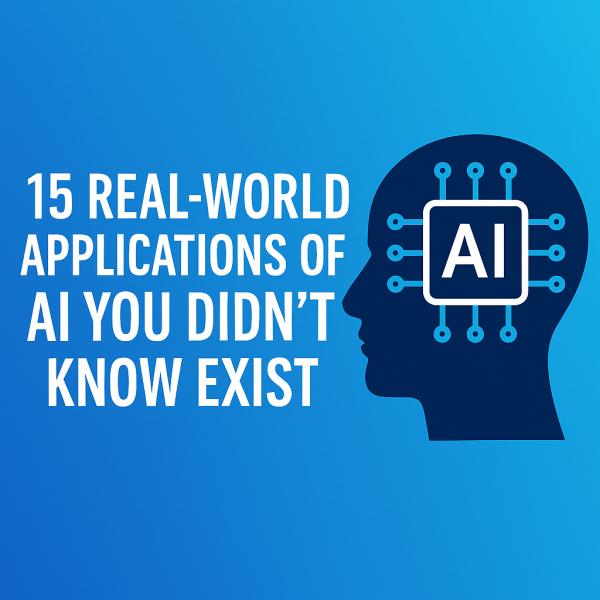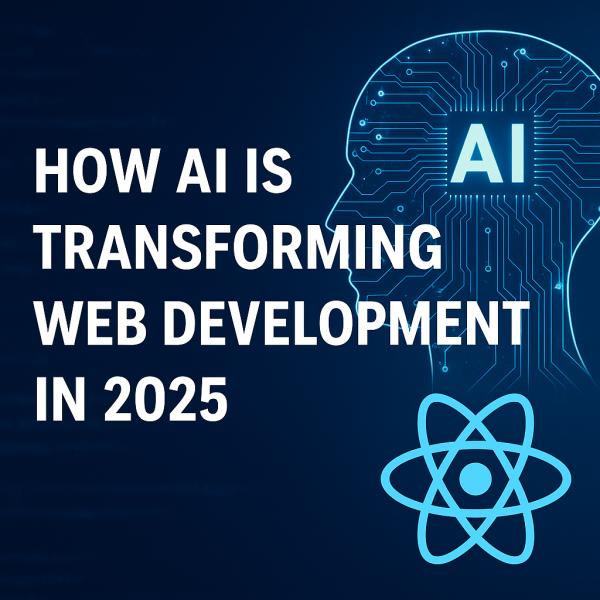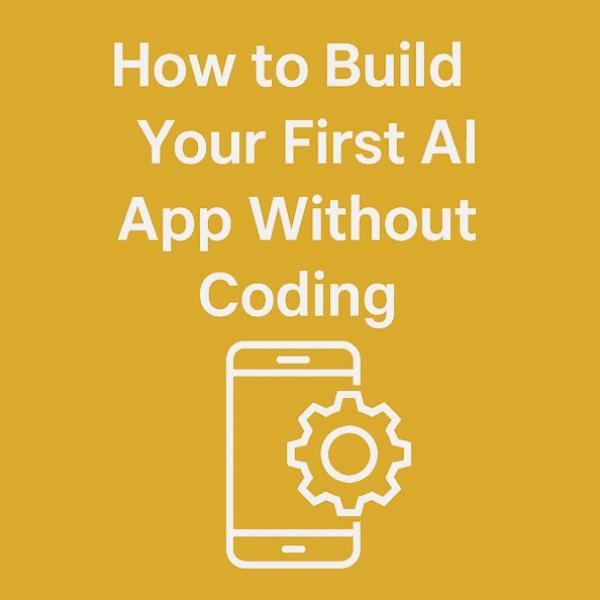Learn how to build a powerful AI chatbot using Node.js and OpenAI GPT-4 API. This tutorial includes setup, source code, SEO best practices and deployment tips.
🔹 Introduction
Are you ready to create a powerful AI chatbot? In this tutorial, you will learn how to build an intelligent chatbot using Node.js and the cutting-edge OpenAI GPT-4 API. Whether you're a seasoned developer or a curious beginner, this guide will take you step-by-step through the process of setting up your environment, integrating the API and deploying your chatbot.
🔹 Why Build an AI Chatbot with Node.js?
Building an AI chatbot using Node.js has several benefits:
• Node.js is a powerful choice for building real-time apps — it's fast, efficient and built to handle high traffic with ease.
• OpenAI's GPT-4 model offers state-of-the-art natural language processing (NLP) capabilities, making your chatbot conversational and intelligent.
• Combining these technologies will help you build a chatbot that can answer queries, hold conversations and even provide personalized responses.
Step 1: Set Up Your Node.js Environment
Before we start coding, ensure that Node.js and npm(Node Package Manager) are installed on your system. If you haven't installed them yet, don't worry — just grab them from the link below.
Once you're done, open your terminal and run these commands to make sure everything's set up properly:
If both commands return version numbers, you're good to go.
Step 2: Get Your OpenAI API Key
To interact with the OpenAI GPT-4 API, you need an API key. Here's how you get it:
Go to OpenAI's website.
Create an account and log in.
Navigate to the API section and get your API key.
After getting your API key, make sure to keep it in a secure place — you'll need it to connect with the AI and you don't want it falling into the wrong hands.
Step 3: Install Dependencies
We need a few dependencies to get started:
Axios for making HTTP requests
dotenv to manage environment variables (like your API key)
Run the following command in your project directory to install these dependencies:
Step 4: Set Up Your Project Files
In your project directory, create a new file called .env to store sensitive data like your OpenAI API key.
.env
Go ahead and create a fresh file named chatbot.js — this is where all the brainpower behind your chatbot will live.
Step 5: Handle User Input & OpenAI Response
Now that you have your logic set up, you can create a basic system for handling user input and generating responses from the OpenAI API.
In the chatbot.js file above, the getAIResponse function handles the process of sending the user's message to OpenAI and receiving the response. You can integrate this with any frontend application (e.g., a React app) or even a simple command-line interface.
Step 6: Test and Improve the Chatbot
You can test the chatbot by running the following command:
The AI will respond to your input and you can tweak the getAIResponse function for better performance, such as adding context to the conversation or formatting the responses.
Want to take it a step further? Explore and experiment with more creative add-ons to level up your chatbot's experience:
• Try adding cool features like voice interaction — use speech-to-text to listen and text-to-speech so your bot can talk back
• Custom commands (e.g., weather queries, jokes etc.)
• Conversation memory — it’s what helps the AI remember what you've said earlier so it can respond more naturally, like chatting with a friend who listens.
Step 7: Deploy Your Chatbot Online
Once you've tested the chatbot locally, you can deploy it to a cloud platform like Heroku, Vercel or AWS to make it available online.
• Want to launch your chatbot on Heroku? Start by signing up for a Heroku account if you haven't already — it's quick and free.
• Install the Heroku CLI and log in.
• Run the following commands:
• Visit the URL provided by Heroku to interact with your deployed chatbot.
➡️ Also read: [How to Build an AI Chatbot Using Node.js & OpenAI API](https://www.techquestworld.com/blog/how-to-build-an-ai-chatbot-using-nodejs-openai-api-chatgpt-4)
🔗 Official Docs: [OpenAI Node.js SDK](https://www.npmjs.com/package/openai)
🔹 Conclusion
You've now built and deployed an AI chatbot using Node.js and OpenAI's GPT-4 API. With this foundation, you can start building more sophisticated chatbots by integrating additional features and improving the user experience.
🚀 Next Steps:
• Experiment with adding more advanced features to your chatbot, such as voice commands or multi-lingual support.
• Try extending it with voice commands or Slack integration.
• Optimize your chatbot's response time for better user engagement.
🧠 Question: What feature would you add to your chatbot next?
👇 Got thoughts? Share your answer in the comments — I'd love to hear what you think
🔹 If you enjoyed this tutorial, make sure to bookmark TechQuestWorld.com for more step-by-step coding guides and tutorials. Keep an eye out — we have got more tech tricks and smart tips coming your way soon.